Backup and restore data with VESSL Artifact
VESSL Artifact provides a manged storage solution to backup and restore data seamlessly during your runs. By setting up theexport and import options in your YAML configuration or through the Web Console, you can easily save and retrieve volumes. This guide covers how to use these features for data persistence.
Backing Up Data
When you initiate a run, you can specify volumes to be exported and saved into VESSL Artifact for later use.Using YAML
In your YAML configuration, add theexport keyword and specify the target volume and artifact name as shown below:
/target/path/ is the path of the volume in your run container that you wish to export, and {artifactName} is the name you want to give to the saved artifact.
Using Web Console
Navigate to theProject > Runs section in the VESSL Web Console. Locate the Volumes section and click Export > VESSL Artifact at the target path.
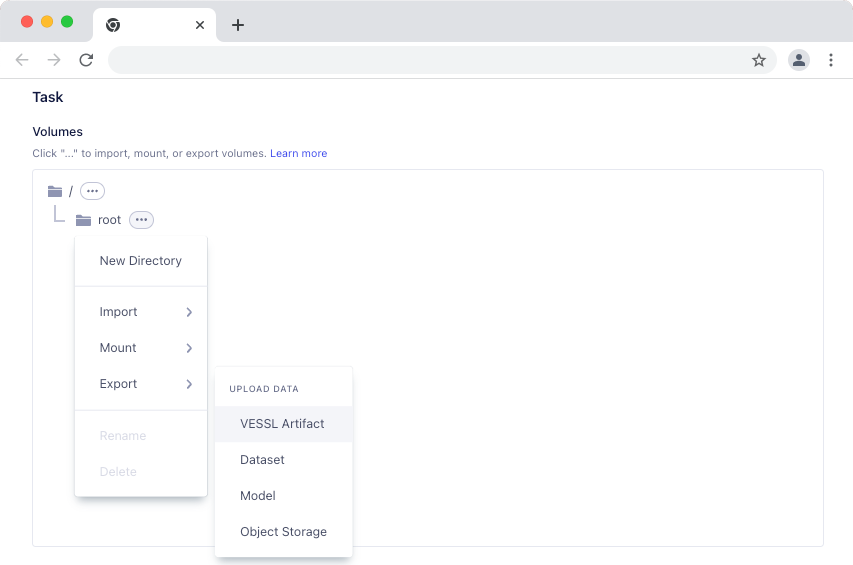 Click
Click Backup Volume option and specify the Artifact Name.
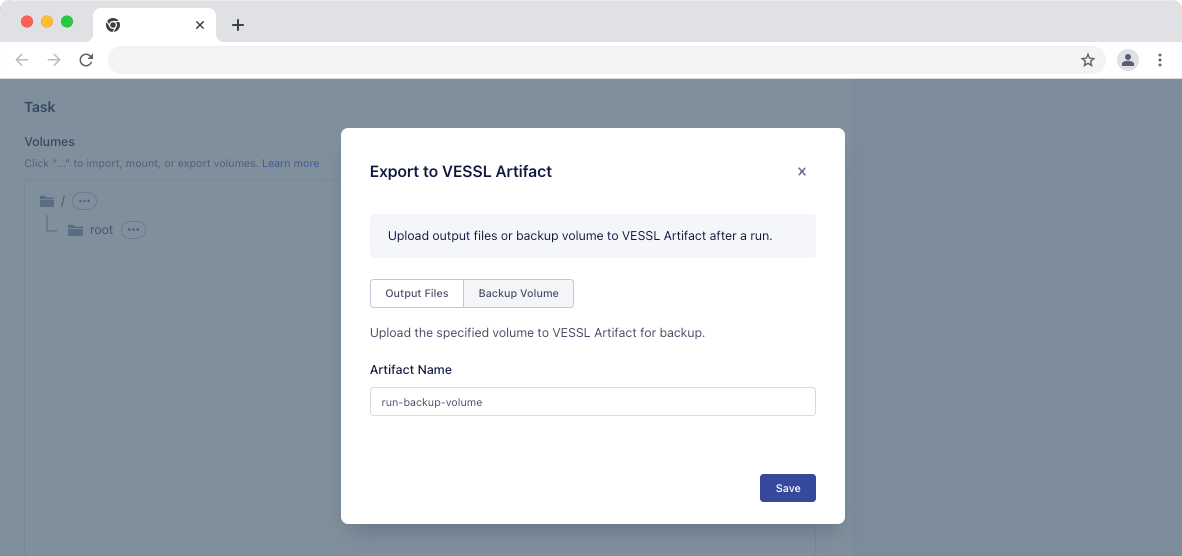 Once the run is executed, the specified volume will be exported and saved into VESSL Artifact with the given artifact name after run.
Once the run is executed, the specified volume will be exported and saved into VESSL Artifact with the given artifact name after run.
Restoring Data
To use the saved data in another run, you can specify the artifact to be imported.Using YAML
In your YAML configuration for the new run, use theimport keyword as shown:
/target/path/ is the path of the volume in your run container that you wish to import, and {artifactName} is the name you have saved before.
Using Web Console
Navigate to theProject > Runs" section in the VESSL Web Console. Locate the Volumes section when creating or editing a run.
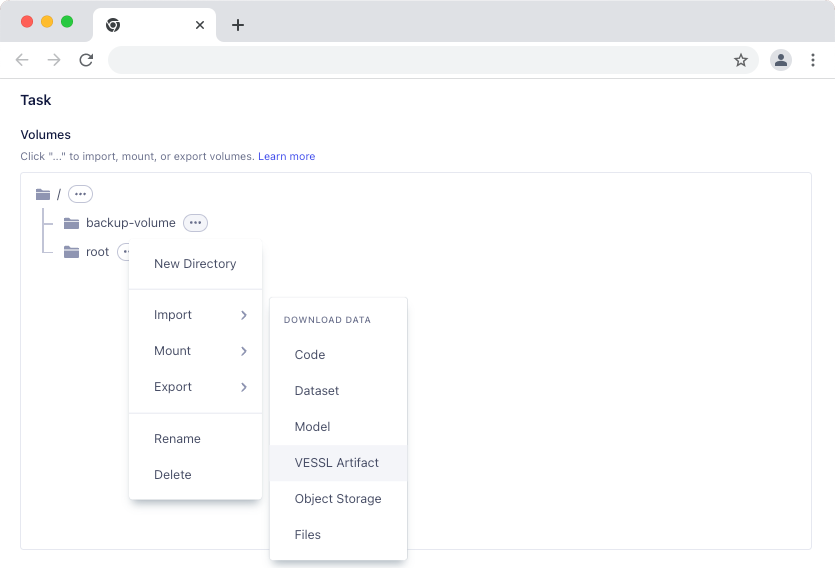 Once the new run is executed, the specified volume will be populated with the data from the imported artifact.
Once the new run is executed, the specified volume will be populated with the data from the imported artifact.

