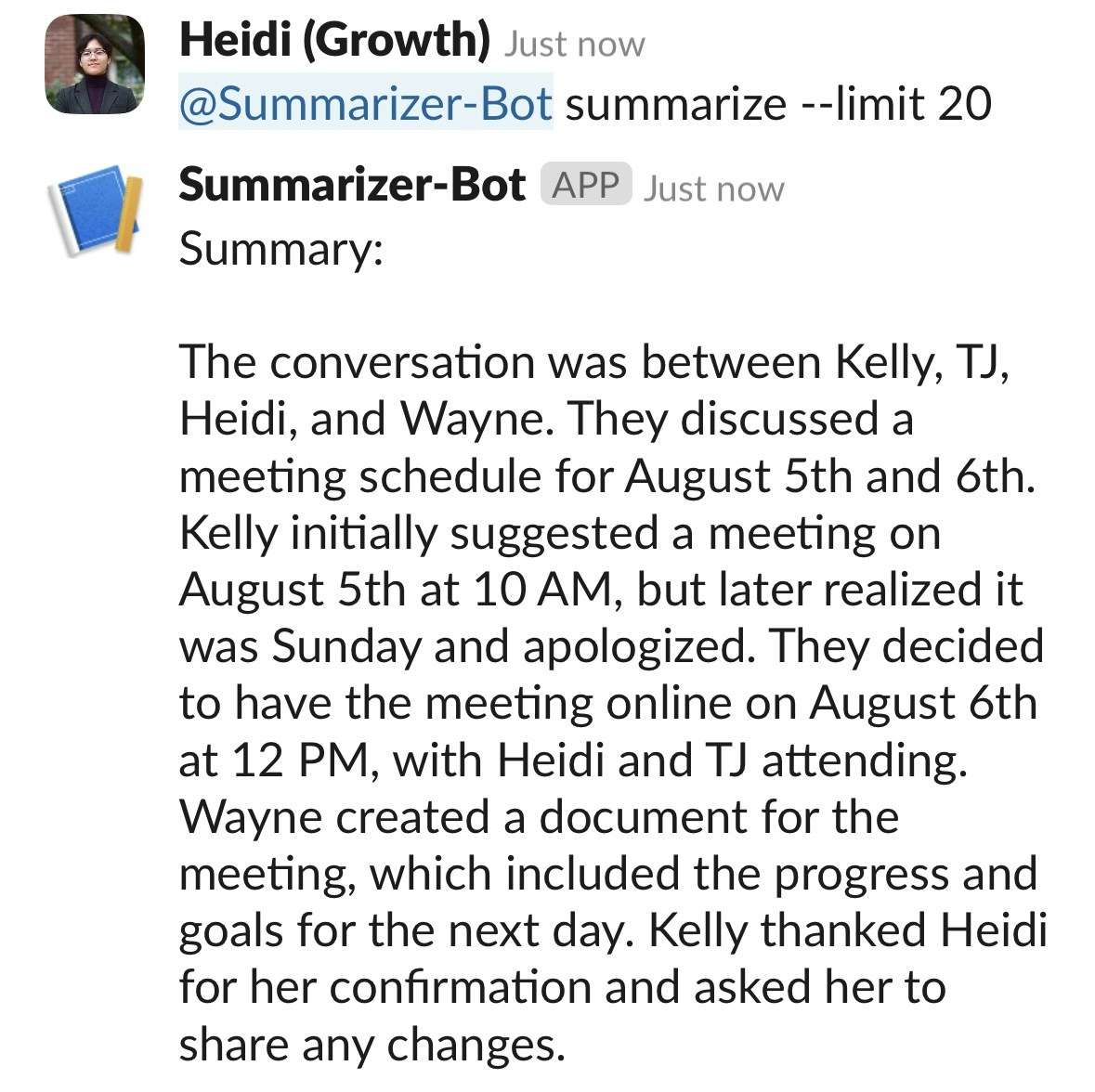See the final code
See the completed YAML files and final code for this example.
Setting Up The App
Open api.slack.com, and navigate to theYour Apps tab on the top right corner. Create a new app from scratch called “Summarizer” in your designated workspace.
Under the OAuth & Permissions tab, scroll down to Scopes and configure the necessary scopes (such as app_mentions:read, channels:history, channels:join, chat:write, im:history, remote_files:read, users:read) and click Install to Workspace.
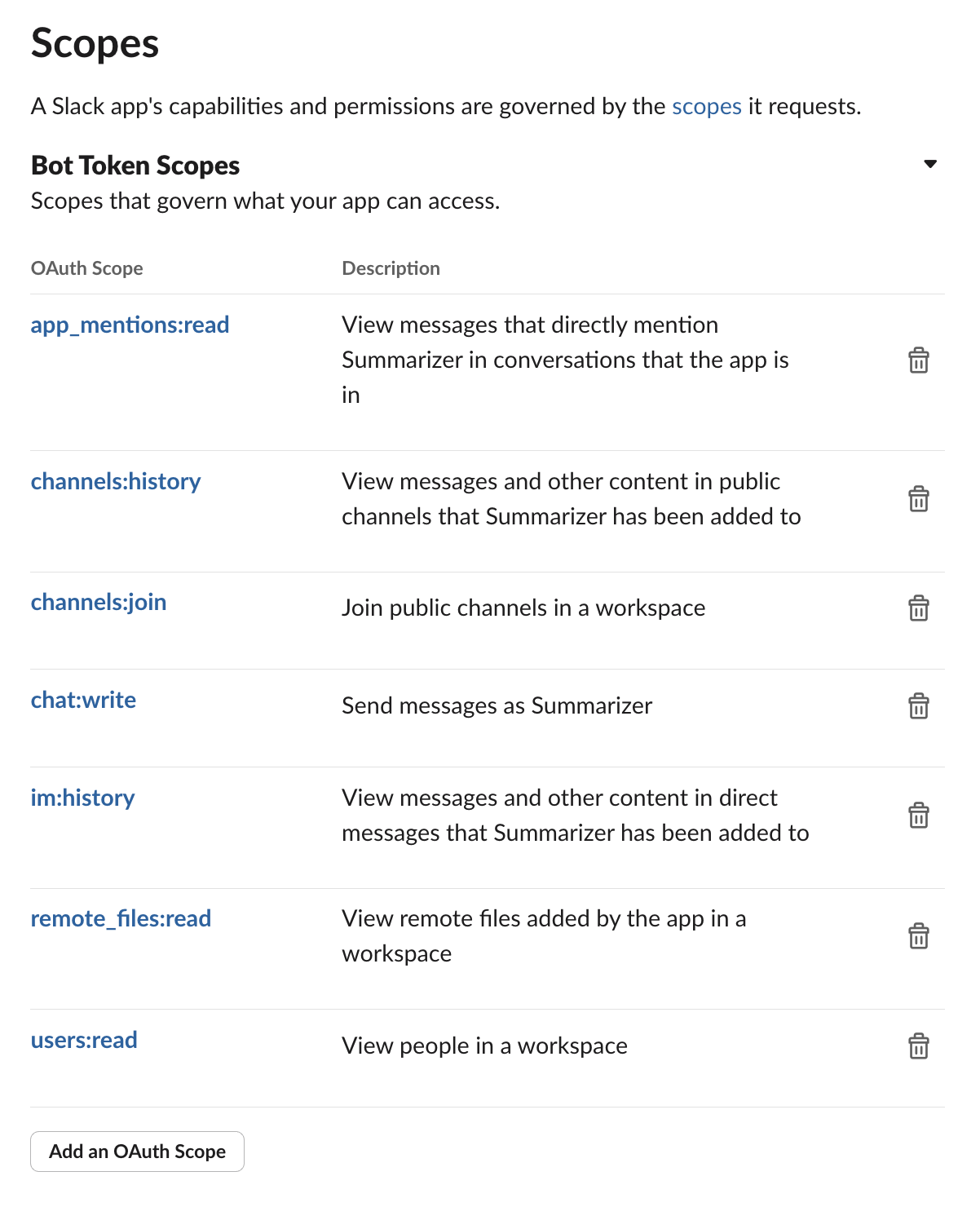
Bot User OAuth Token under OAuth & Permissions and the Signing Secret under Basic Information > App Credentials and save them somehwere secure, like the designated VESSL interface Settings > Secrets.
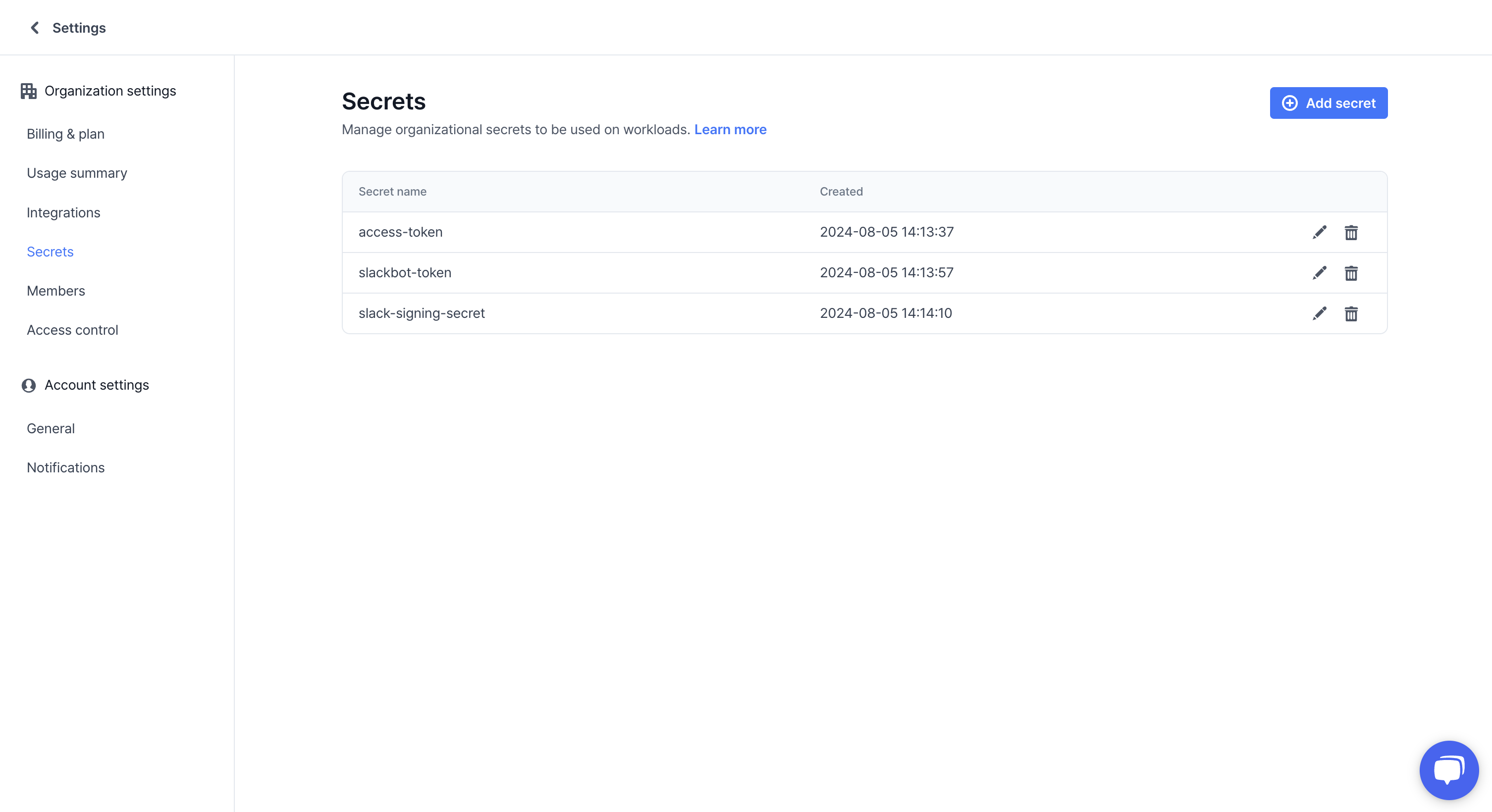
Deploying Llama 3 Using VESSL Service
We will now deploy a Llama 3 server with VESSL Service.- Clone this GitHub repository. We will be using the
llm-summarizer-slackbotexample.
- Make sure VESSL is installed and configured.
- Deploy the server using the provided
serve-llama.yamlconfiguration and VESSL CLI using the following command.
Service tab, and you an now access the model through the provided endpoint.

Serving the App
To serve the app itself, create aNew Service in Service. Then, navigate to the Revisions tab within the service and press New Revision.
- Initialize the revision with the
run-app.yamlfrom the cloned repository. You will see the exact file on the right. You can now directly edit the YAML file with the editor or edit with the UI.
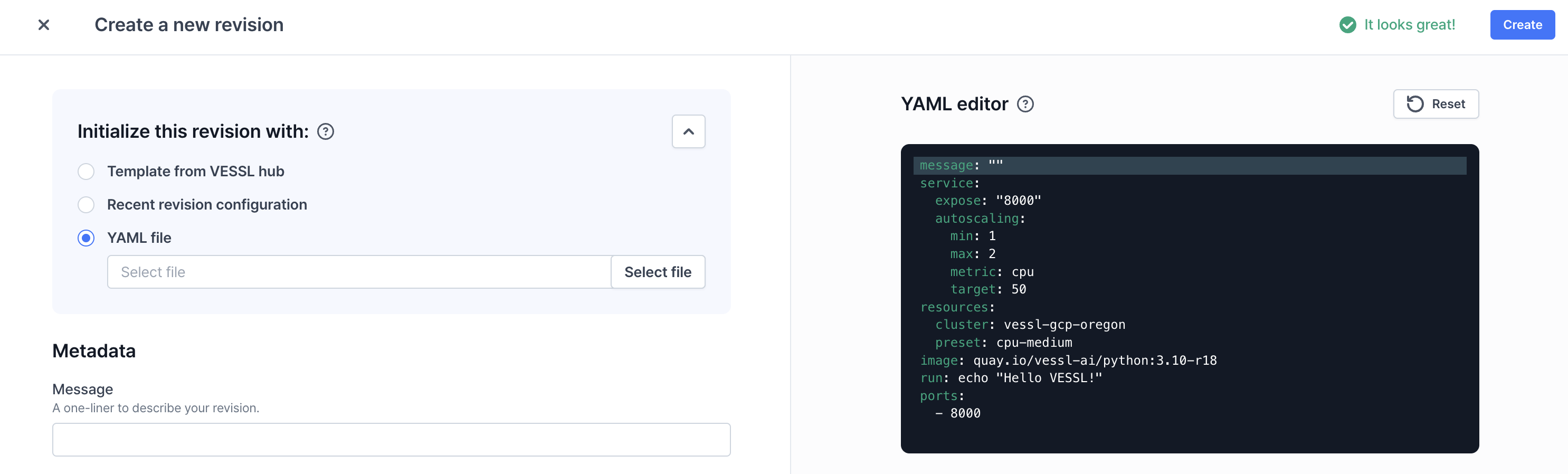
-
Make sure that your secrets are properly configured (
access-token,slackbot-token, andslack-signing-secret). -
Paste in the endpoint produced by the Llama server in
LLAMA3_BASE_URLand pressCreate.
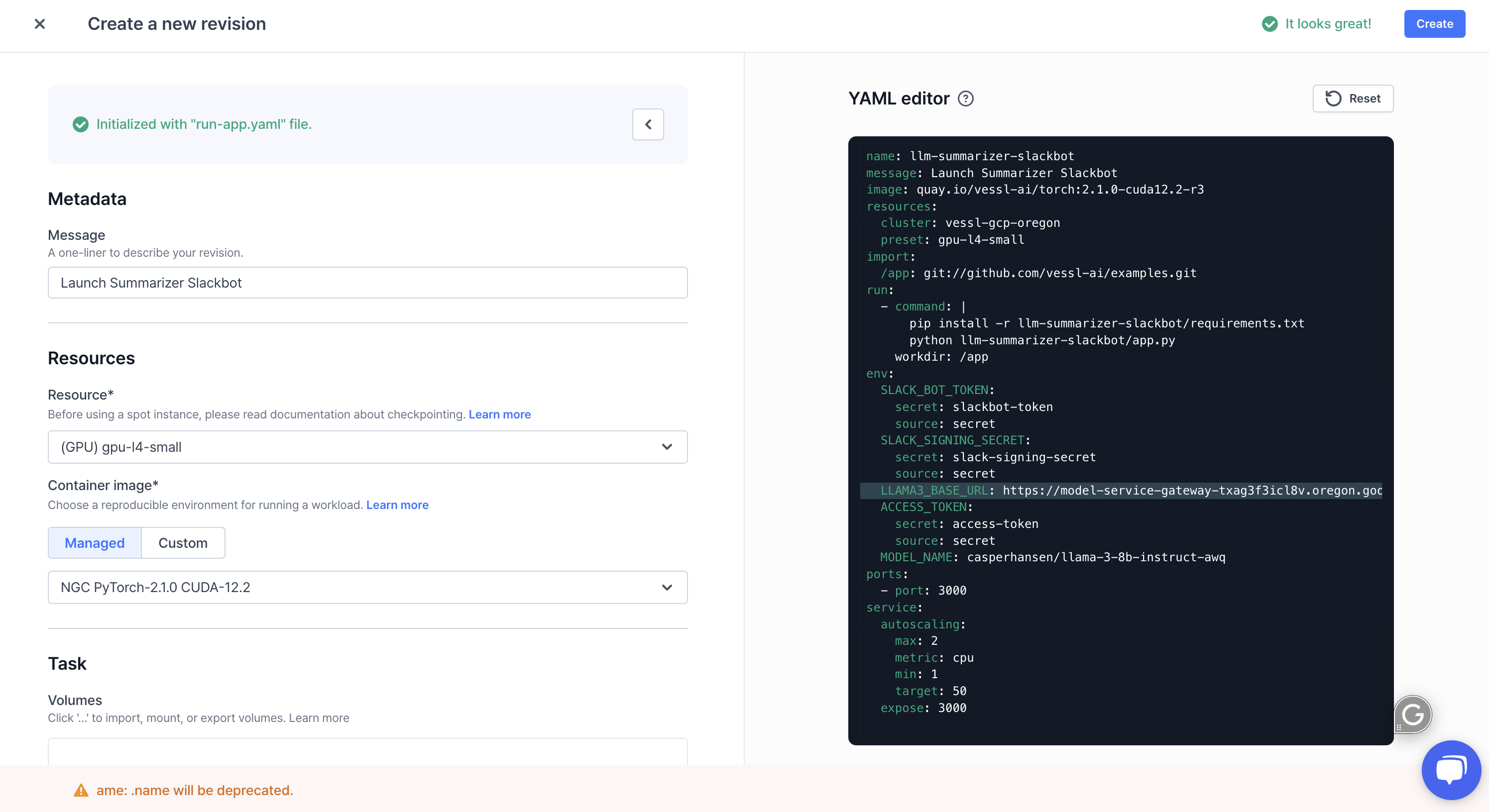
- Once the revision is running, the app server will produce an endpoint that you can enter into the
Slack Request URLunderEvent Subscriptions.

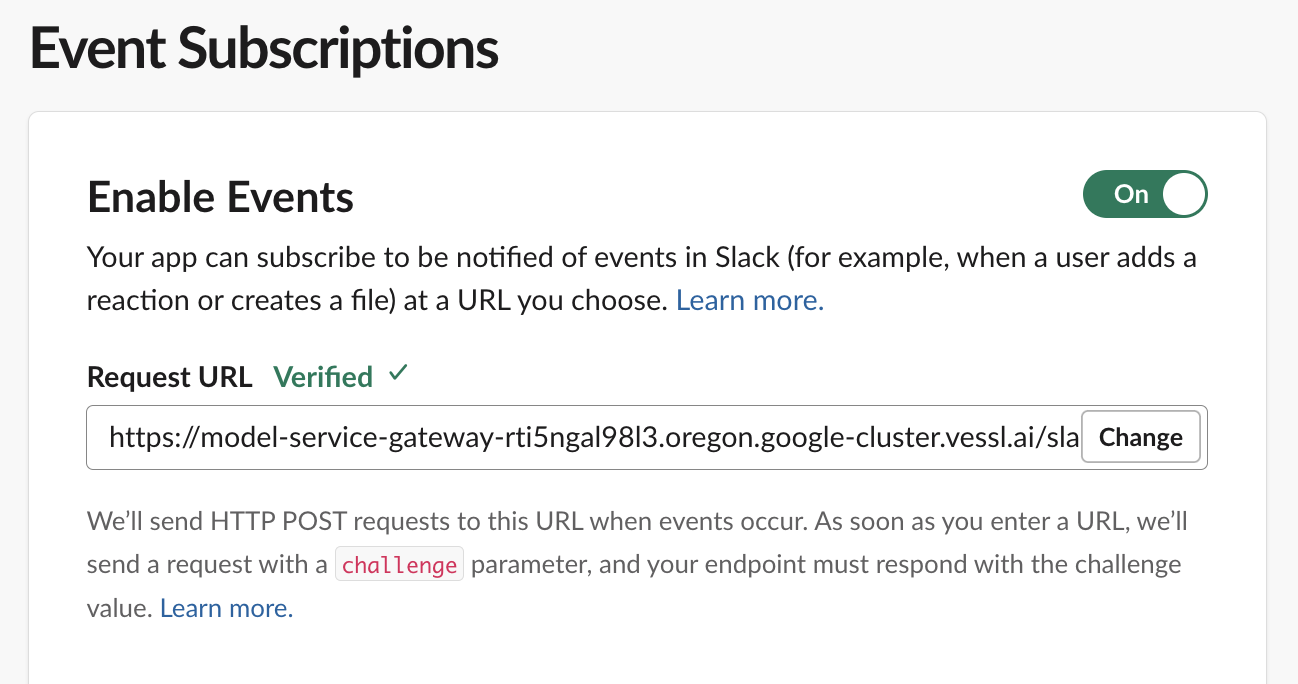
- Subscribe to bot events (such as app_mention, message.channels, message.im) in
Event Subscriptionsand save the changes.
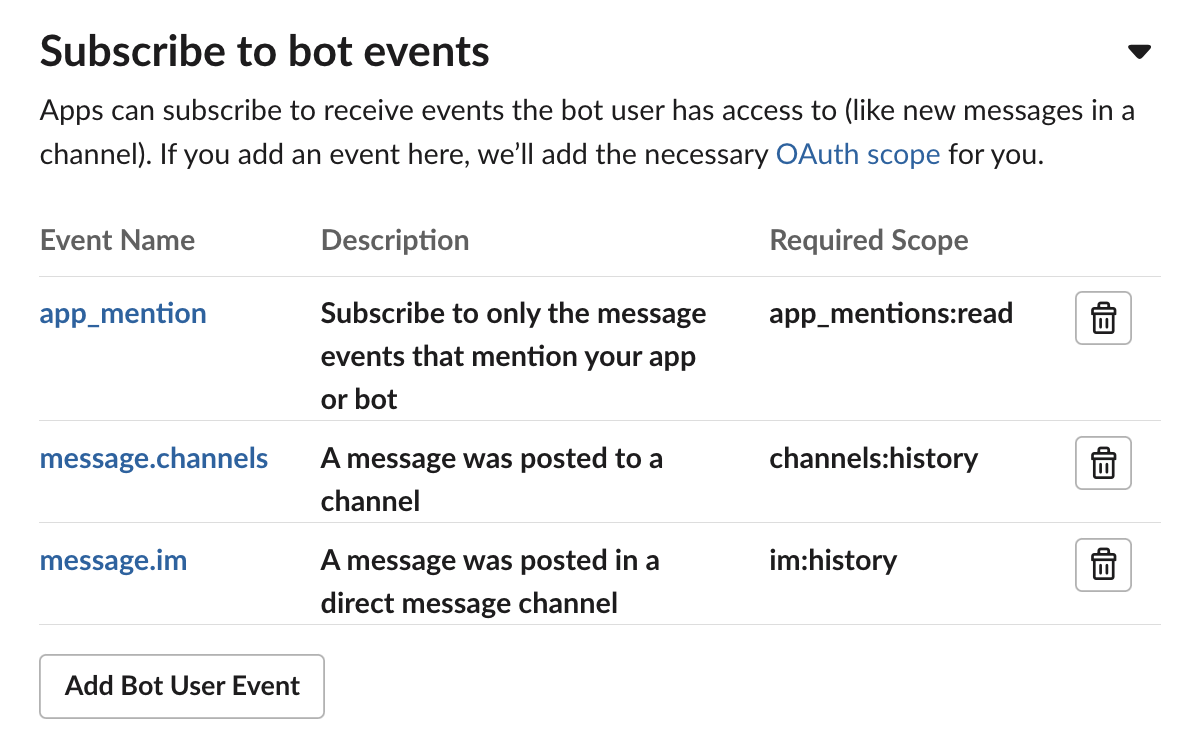
summarize command for a summary, --limit to specify the number of messages (default: 10), --help for instructions, and --version to check the app version.